はじめに
前回はFlutter Widget of the Weekの「#142 flutter_lints」、「#143 firebase_storage」、「#144 flutter_animate」を紹介しました。
今回はその続きで「#145 firebase_crashlytics」、「#146 Draggable(Take 2)」、「#147 CallbackShortcuts」の3つです。
前回の記事はこちら
またGitHubにも公開しています。
GitHub - nobushiueshi/flutter_widget_of_the_week
Contribute to nobushiueshi/flutter_widget_of_the_week development by creating an account on GitHub.
Flutter Widget of the Week
環境
- Flutter 3.19.6
記事にした時点でのバージョンです。GitHubに公開しているのは常に最新の安定版(stable)を使う予定です。
#145 firebase_crashlytics
firebase_crashlyticsとは?
軽量・リアルタイムのクラッシュレポート機能を提供しているFirebase Crashlyticsというサービスのパッケージです。
サンプルコード
void main() async {
WidgetsFlutterBinding.ensureInitialized();
// Firebase.
await Firebase.initializeApp(
options: DefaultFirebaseOptions.currentPlatform,
);
// Firebase Crashlytics.
FlutterError.onError = (errorDetails) {
FirebaseCrashlytics.instance.recordFlutterFatalError(errorDetails);
};
// Pass all uncaught asynchronous errors that aren't handled by the Flutter
// framework to Crashlytics
PlatformDispatcher.instance.onError = (error, stack) {
FirebaseCrashlytics.instance.recordError(error, stack, fatal: true);
return true;
};
runApp(const MyApp());
}import 'package:flutter/material.dart';
class SamplePage145 extends StatefulWidget {
const SamplePage145({
super.key,
});
@override
State<SamplePage145> createState() => _SamplePage145State();
}
class _SamplePage145State extends State<SamplePage145> {
@override
Widget build(BuildContext context) {
return Scaffold(
appBar: AppBar(
title: const Text('firebase_crashlytics'),
centerTitle: true,
),
body: SafeArea(
child: Center(
child: FilledButton.icon(
label: const Text('Force Crash'),
icon: const Icon(Icons.error),
onPressed: () {
throw Exception();
},
),
),
),
);
}
}結果
画面のボタンを押し、クラッシュを発生させます。
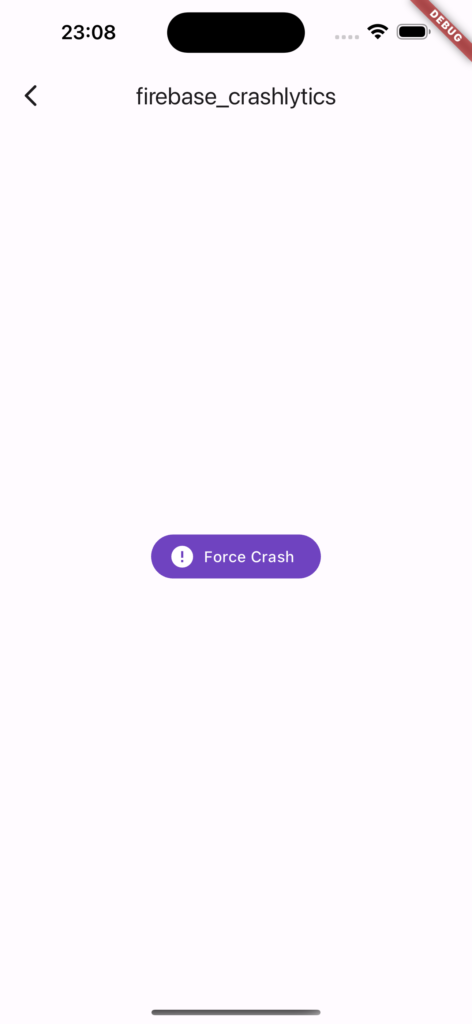
Visual Studio Code上でもクラッシュしたのがわかると思います。
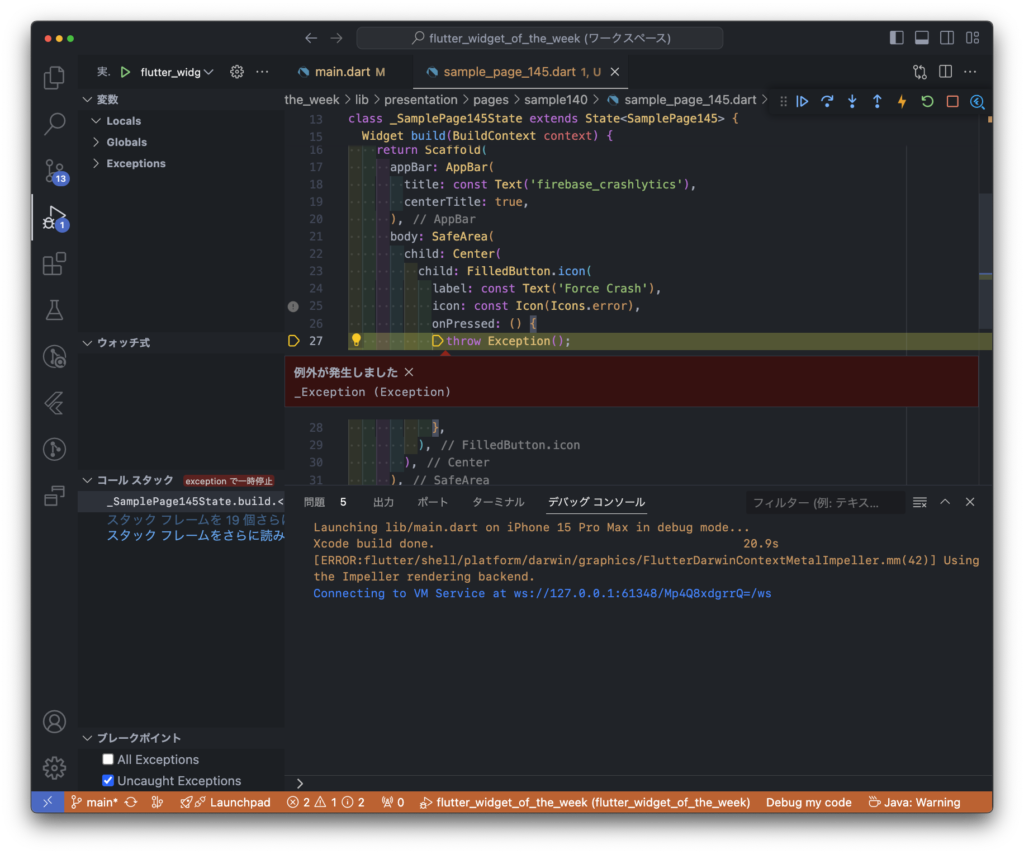
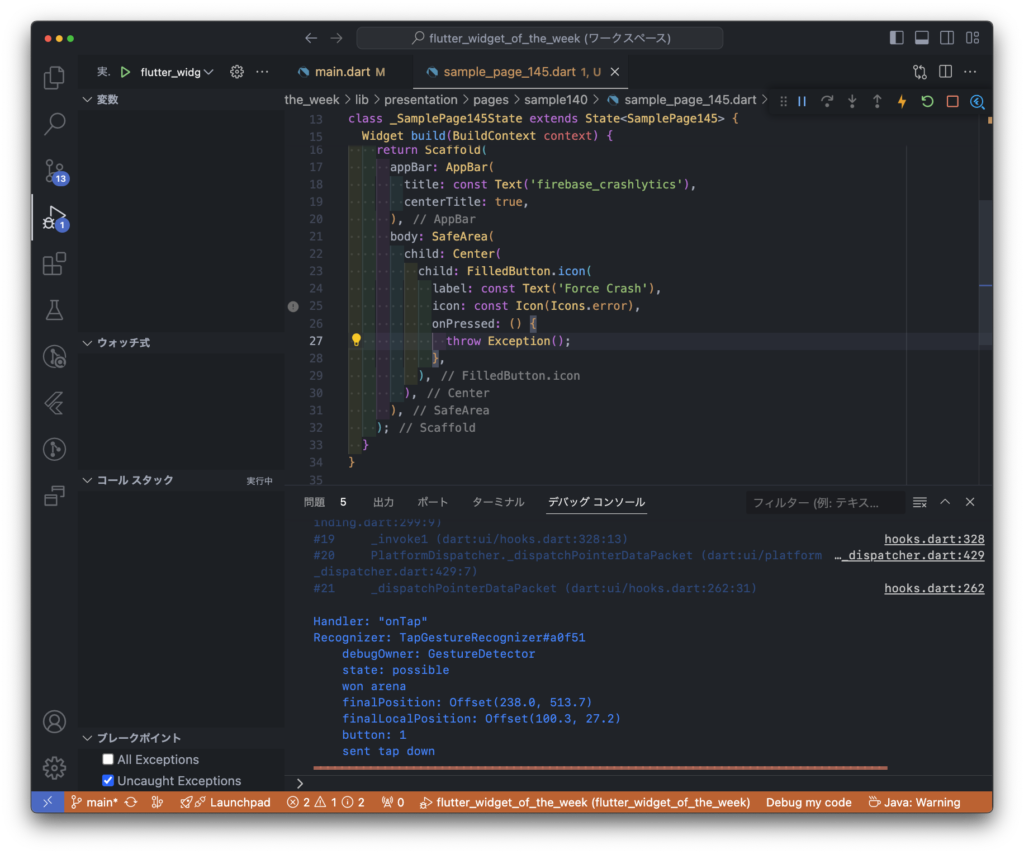
Firebase Crashlyticsを見るとクラッシュのレポートが表示されているのがわかります。
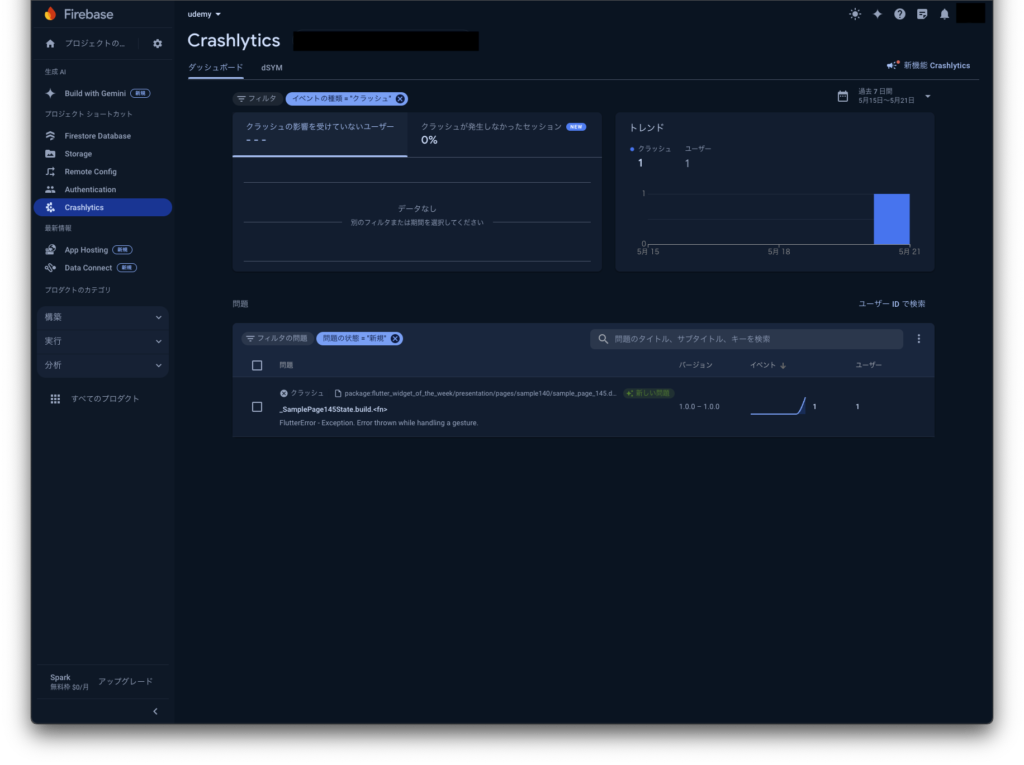
動画
公式リファレンス

firebase_crashlytics | Flutter package
Flutter plugin for Firebase Crashlytics. It reports uncaught errors to the Firebase console.
#146 Draggable(Take 2)
Draggable(Take 2)とは?
ドラッグアンドドロップを実現できるウィジェットです。なぜか2回目の登場です。
前回の記事はこちら
サンプルコード
import 'package:flutter/material.dart';
class SamplePage146 extends StatefulWidget {
const SamplePage146({
super.key,
});
@override
State<SamplePage146> createState() => _SamplePage146State();
}
class _SamplePage146State extends State<SamplePage146> {
Color _selectedColor = Colors.white;
@override
Widget build(BuildContext context) {
return Scaffold(
appBar: AppBar(
title: const Text('Draggable(Take 2)'),
centerTitle: true,
),
body: SafeArea(
child: Column(
children: [
Container(
width: double.infinity,
height: 120,
color: Colors.grey[100],
child: const Row(
mainAxisAlignment: MainAxisAlignment.spaceEvenly,
children: [
_SamplePage146Draggable(
color: Colors.blue,
),
_SamplePage146Draggable(
color: Colors.yellow,
),
_SamplePage146Draggable(
color: Colors.red,
),
],
),
),
Expanded(
child: ColoredBox(
color: _selectedColor,
child: Center(
child: DragTarget<Color>(
onWillAcceptWithDetails: (value) =>
value.data != _selectedColor,
onAcceptWithDetails: (value) {
setState(() {
_selectedColor = value.data;
});
},
builder: (context, candidates, rejects) {
return Container(
width: 100,
height: 100,
decoration: BoxDecoration(
border: Border.all(),
color: Colors.white,
),
child: const Center(
child: Text('ここに\nドラッグ'),
),
);
},
),
),
),
),
],
),
),
);
}
}
class _SamplePage146Draggable extends StatelessWidget {
const _SamplePage146Draggable({
this.color,
});
final Color? color;
@override
Widget build(BuildContext context) {
return Draggable<Color>(
data: color,
childWhenDragging: _SamplePage146Child(
color: color,
child: const Text('ドラッグ中'),
),
feedback: _SamplePage146Child(
color: color,
child: const Icon(Icons.face),
),
child: _SamplePage146Child(
color: color,
child: const Text('通常'),
),
);
}
}
class _SamplePage146Child extends StatelessWidget {
const _SamplePage146Child({
this.color,
this.child,
});
final Color? color;
final Widget? child;
@override
Widget build(BuildContext context) {
return Container(
width: 100,
height: 100,
color: color,
child: Center(child: child),
);
}
}
結果
結果は前回と全く一緒なので割愛します。
動画
公式リファレンス
Draggable class - widgets library - Dart API
API docs for the Draggable class from the widgets library, for the Dart programming language.
#147 CallbackShortcuts
CallbackShortcutsとは?
キーボードのショートカットを追加できるWidgetです。
Shortcuts/Actions/Intentsと違い、キーボードバインディングをコールバックに直接マッピングできるのでActionsやIntentsが不要なので実装しやすいです。
ただし、より高度な実装にはShortcutsのほうが適しています。
サンプルコード
import 'package:flutter/material.dart';
import 'package:flutter/services.dart';
class SamplePage147 extends StatefulWidget {
const SamplePage147({
super.key,
});
@override
State<SamplePage147> createState() => _SamplePage147State();
}
class _SamplePage147State extends State<SamplePage147> {
int count = 0;
@override
Widget build(BuildContext context) {
return Scaffold(
appBar: AppBar(
title: const Text('CallbackShortcuts'),
centerTitle: true,
),
body: SafeArea(
child: Center(
child: CallbackShortcuts(
bindings: <ShortcutActivator, VoidCallback>{
const SingleActivator(LogicalKeyboardKey.keyU, control: true):
() {
setState(() {
count = count + 1;
});
},
const SingleActivator(LogicalKeyboardKey.keyD, control: true):
() {
setState(() {
count = count - 1;
});
},
},
child: Focus(
autofocus: true,
child: Column(
mainAxisSize: MainAxisSize.min,
children: [
Text('count: $count'),
const SizedBox(height: 40),
const Text('ここにフォーカスがある時にCtrl + Uでカウントアップ'),
const Text('ここにフォーカスがある時にCtrl + Dでカウントダウン'),
],
),
),
),
),
),
);
}
}結果
Ctrl + D、Ctrl + Uで簡単に操作ができるようになりました。
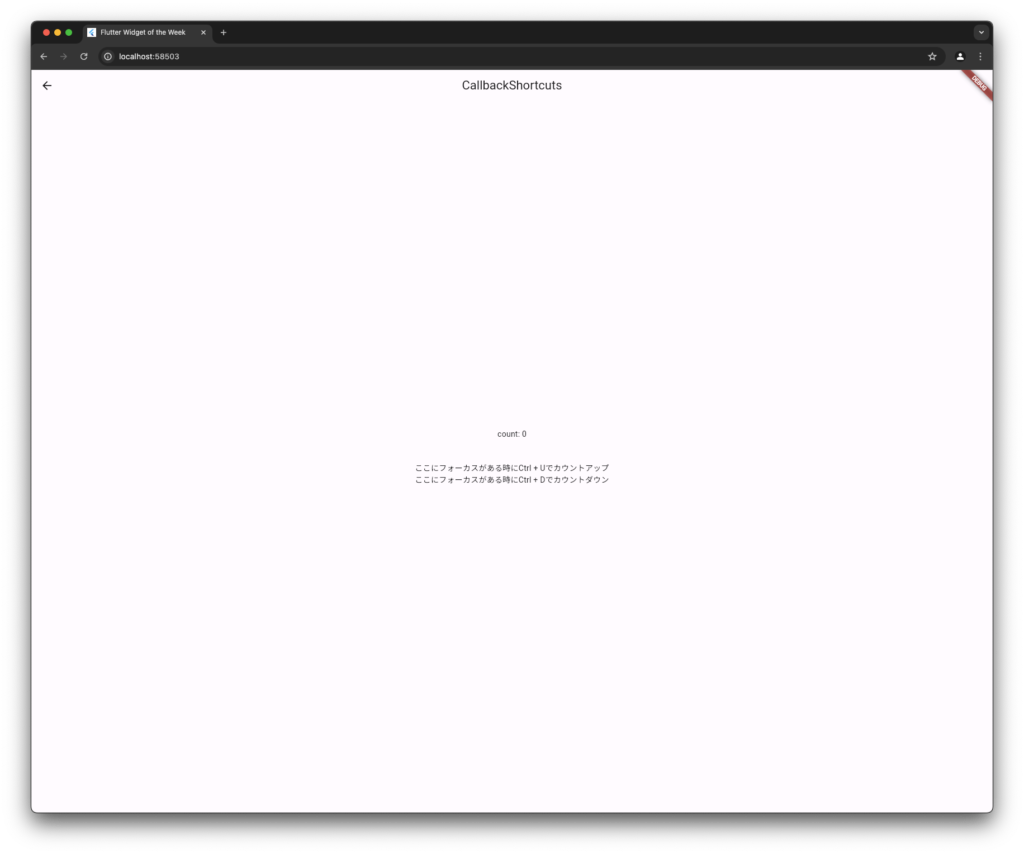
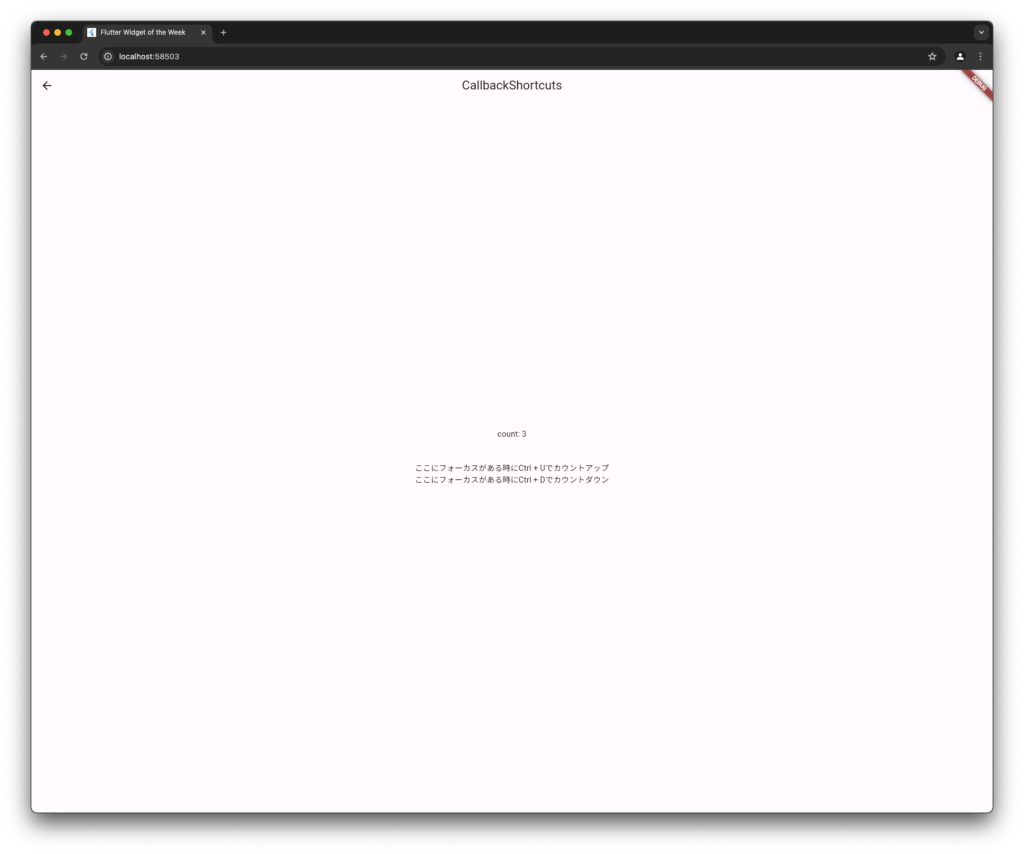
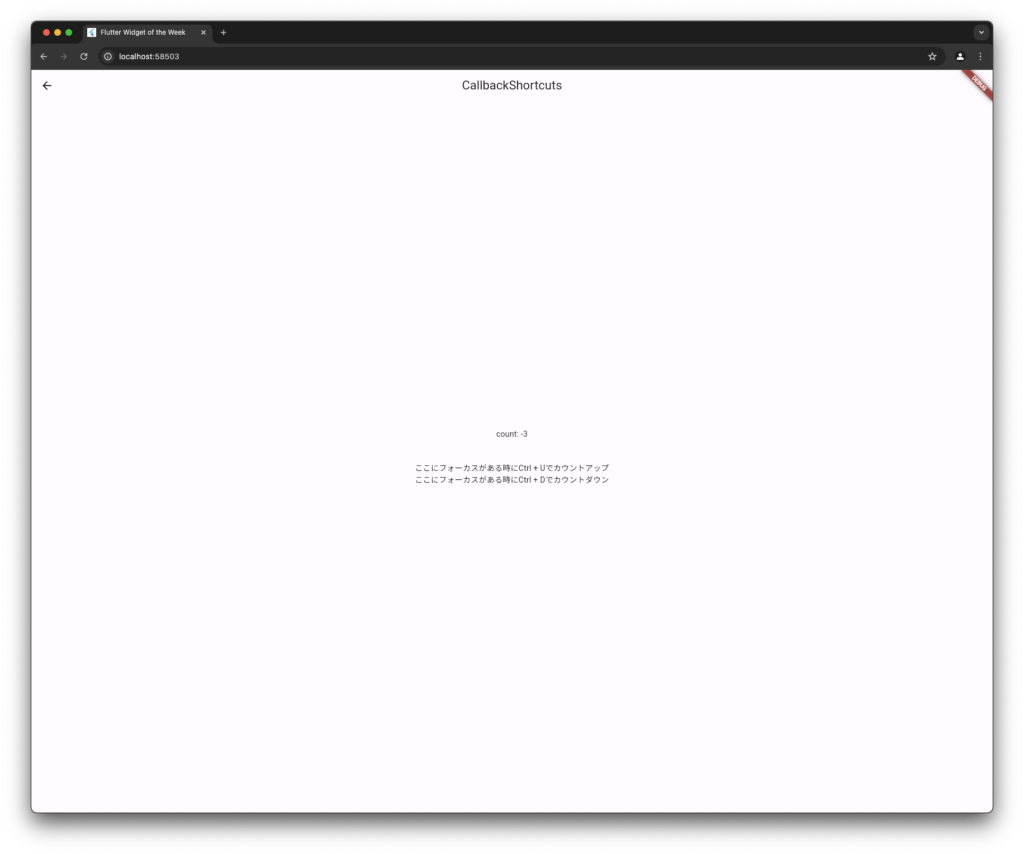
動画
公式リファレンス
CallbackShortcuts class - widgets library - Dart API
API docs for the CallbackShortcuts class from the widgets library, for the Dart programming language.
さいごに
サボってしまった。。。
おすすめ参考書
リンク
GitHub - nobushiueshi/flutter_widget_of_the_week
Contribute to nobushiueshi/flutter_widget_of_the_week development by creating an account on GitHub.




コメント