はじめに
前回はFlutter Widget of the Weekの「#46 IndexedStack」、「#47 Semantics」、「#48 ConstrainedBox」を紹介しました。
今回はその続きで「#49 Stack」、「#50 AnimatedOpacity」、「#51 FractionallySizedBox」の3つです。
前回の記事はこちら
Flutter Widget of the Week
環境
- Flutter 3.0.4
記事にした時点でのバージョンです。GitHubに公開しているのは常に最新の安定版(stable)を使う予定です。
#49 Stack
Stackとは
ウィジェットとウィジェットを重ねたいときに、Stackを使います。
またPositionedウィジェット合わせて使うことで特定の位置にウィジェットをずらすこともできます。
サンプルコード
import 'package:flutter/material.dart';
class SamplePage049 extends StatelessWidget {
const SamplePage049({
super.key,
});
@override
Widget build(BuildContext context) {
return Scaffold(
appBar: AppBar(
title: const Text('Stack'),
centerTitle: true,
),
body: SafeArea(
child: Center(
child: Column(
mainAxisAlignment: MainAxisAlignment.center,
children: [
Stack(
children: [
Container(
width: 100,
height: 100,
color: Colors.red,
),
Container(
width: 90,
height: 90,
color: Colors.green,
),
Container(
width: 80,
height: 80,
color: Colors.blue,
),
Container(
width: 70,
height: 70,
color: Colors.yellow[700],
),
],
),
const SizedBox(height: 20),
Stack(
children: [
Container(
width: 100,
height: 100,
color: Colors.grey,
),
Positioned(
bottom: -50,
right: -50,
child: Container(
width: 80,
height: 80,
color: Colors.blue,
),
),
],
),
const SizedBox(height: 20),
Stack(
clipBehavior: Clip.none,
children: [
Container(
width: 100,
height: 100,
color: Colors.grey,
),
Positioned(
bottom: -50,
right: -50,
child: Container(
width: 80,
height: 80,
color: Colors.red,
),
),
],
),
],
),
),
),
);
}
}結果
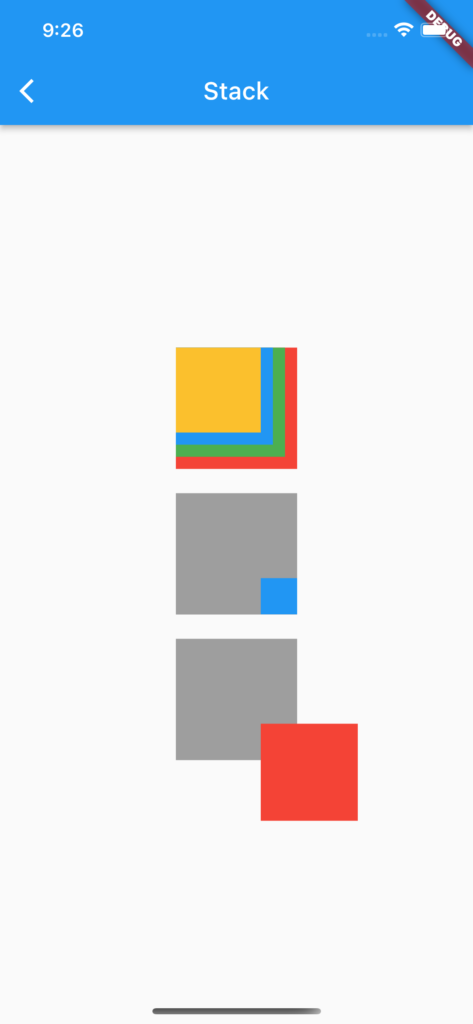
動画
公式リファレンス
Stack class - widgets library - Dart API
API docs for the Stack class from the widgets library, for the Dart programming language.
#50 AnimatedOpacity
AnimatedOpacityとは
ウィジェットをフェードイン、フェードアウトさせたい時などの透明度をアニメーションさせたいときに使うウィジェットです。
サンプルコード
import 'package:flutter/material.dart';
class SamplePage050 extends StatefulWidget {
const SamplePage050({
super.key,
});
@override
State<SamplePage050> createState() => _SamplePage050State();
}
class _SamplePage050State extends State<SamplePage050> {
bool _enable = true;
@override
Widget build(BuildContext context) {
return Scaffold(
appBar: AppBar(
title: const Text('Stack'),
centerTitle: true,
),
body: SafeArea(
child: AnimatedOpacity(
opacity: _enable ? 1.0 : 0,
duration: const Duration(seconds: 1),
child: Center(
child: Column(
mainAxisAlignment: MainAxisAlignment.center,
children: [
const FlutterLogo(
size: 256,
),
const SizedBox(height: 20),
Text(
'Hello!',
style: TextStyle(
color: Colors.blue[900],
fontSize: Theme.of(context).textTheme.headline2!.fontSize,
),
),
],
),
),
),
),
floatingActionButton: FloatingActionButton(
onPressed: () {
setState(() {
_enable = !_enable;
});
},
child: const Icon(Icons.refresh),
),
);
}
}結果
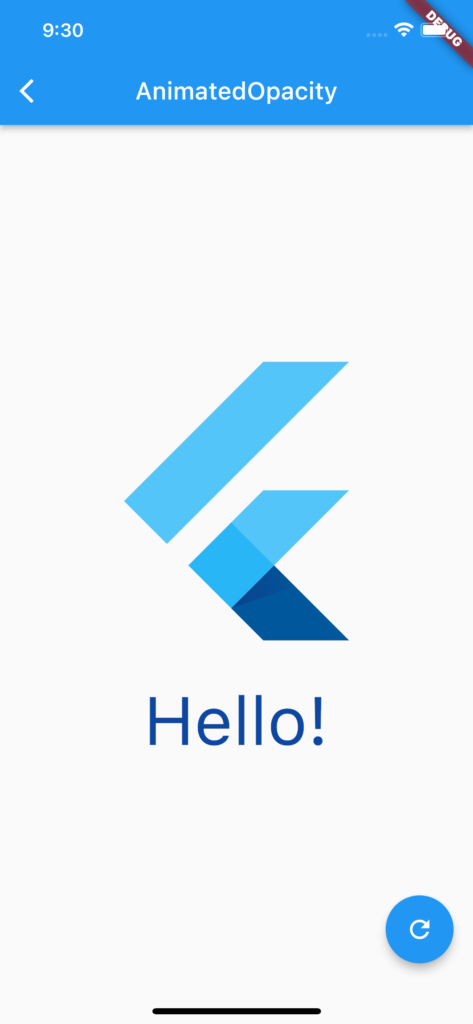
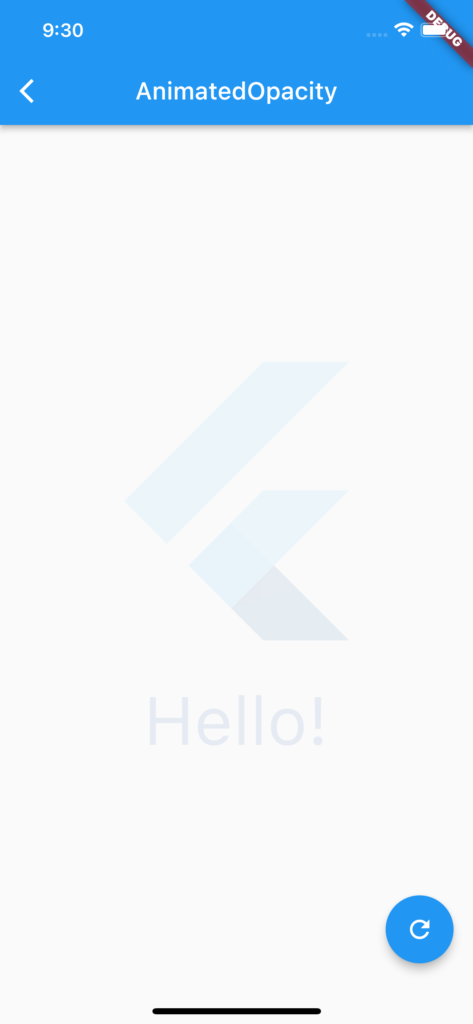
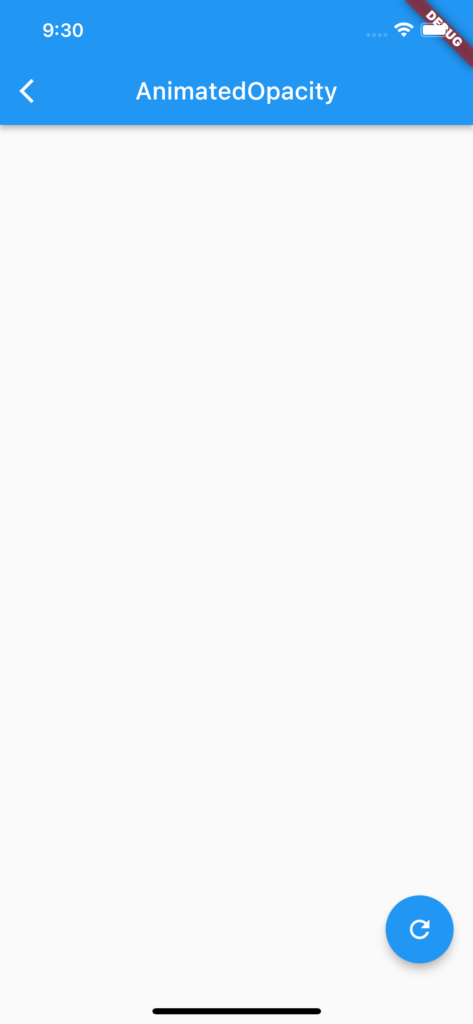
動画
公式リファレンス
AnimatedOpacity class - widgets library - Dart API
API docs for the AnimatedOpacity class from the widgets library, for the Dart programming language.
#51 FractionallySizedBox
FractionallySizedBoxとは
ウィジェットを画面の相対的なサイズにしたい場合にこのFractionallySizedBoxを使います。
サンプルコード
import 'package:flutter/material.dart';
class SamplePage051 extends StatelessWidget {
const SamplePage051({
super.key,
});
@override
Widget build(BuildContext context) {
return Scaffold(
appBar: AppBar(
title: const Text('FractionallySizedBox'),
centerTitle: true,
),
body: SafeArea(
child: Center(
child: Column(
mainAxisAlignment: MainAxisAlignment.center,
children: [
FractionallySizedBox(
widthFactor: 0.7,
child: ElevatedButton(
onPressed: () {},
child: const Text('70%'),
),
),
const Flexible(
child: FractionallySizedBox(
heightFactor: 0.1,
),
),
FractionallySizedBox(
widthFactor: 0.5,
child: ElevatedButton(
onPressed: () {},
child: const Text('50%'),
),
),
],
),
),
),
);
}
}結果
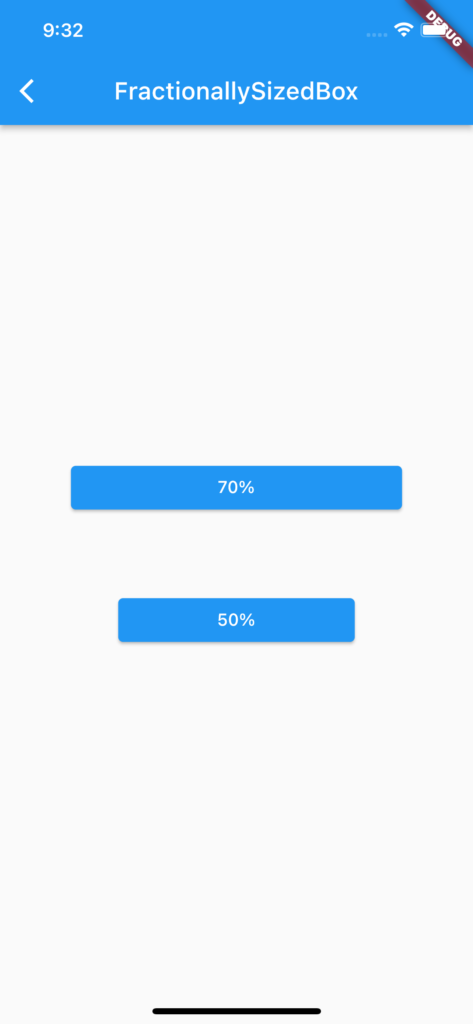
動画
公式リファレンス
FractionallySizedBox class - widgets library - Dart API
API docs for the FractionallySizedBox class from the widgets library, for the Dart programming language.
さいごに
おすすめ参考書
リンク
GitHub - nobushiueshi/flutter_widget_of_the_week
Contribute to nobushiueshi/flutter_widget_of_the_week development by creating an account on GitHub.





コメント