はじめに
前回はFlutter Widget of the Weekの「#154 OverlayPortal」、「#155 DropdownMenu」、「#156 feedback」を紹介しました。
今回はその続きで「#157 SegmentedButton」、「#158 Isolates」、「#159 Tween」の3つです。
前回の記事はこちら
またGitHubにも公開しています。
GitHub - nobushiueshi/flutter_widget_of_the_week
Contribute to nobushiueshi/flutter_widget_of_the_week development by creating an account on GitHub.
Flutter Widget of the Week
環境
- Flutter 3.19.6
記事にした時点でのバージョンです。GitHubに公開しているのは常に最新の安定版(stable)を使う予定です。
#157 SegmentedButton
SegmentedButtonとは?
ユーザーに対しオプションを選択させるようなUIにおすすめなWidgetです。
サンプルコード
import 'package:flutter/material.dart';
class SamplePage157 extends StatefulWidget {
const SamplePage157({
super.key,
});
@override
State<SamplePage157> createState() => _SamplePage157State();
}
class _SamplePage157State extends State<SamplePage157> {
Set<String> _multiSelected = {'Inbox'};
Set<String> _selected = {'Inbox'};
@override
Widget build(BuildContext context) {
return Scaffold(
appBar: AppBar(
title: const Text('SegmentedButton'),
centerTitle: true,
),
body: SafeArea(
child: Center(
child: Column(
mainAxisAlignment: MainAxisAlignment.center,
children: <Widget>[
const Text('multiSelectionEnabled: true'),
const SizedBox(height: 20),
Padding(
padding: const EdgeInsets.symmetric(horizontal: 20),
child: SegmentedButton(
multiSelectionEnabled: true,
segments: const [
ButtonSegment<String>(
value: 'Inbox',
label: Text('Inbox'),
),
ButtonSegment<String>(
value: 'Primary',
label: Text('Primary'),
),
ButtonSegment<String>(
value: 'Everything Else',
label: Text('Everything Else'),
),
],
selected: _multiSelected,
onSelectionChanged: (newSelection) {
setState(() {
_multiSelected = newSelection;
});
},
),
),
const SizedBox(height: 80),
const Text('multiSelectionEnabled: false'),
const SizedBox(height: 20),
SegmentedButton(
segments: const [
ButtonSegment<String>(
value: 'Inbox',
icon: Icon(Icons.inbox_outlined),
),
ButtonSegment<String>(
value: 'Primary',
icon: Icon(Icons.priority_high_outlined),
),
ButtonSegment<String>(
value: 'Everything Else',
icon: Icon(Icons.web_stories_outlined),
),
],
selected: _selected,
onSelectionChanged: (newSelection) {
setState(() {
_selected = newSelection;
});
},
),
],
),
),
),
);
}
}結果

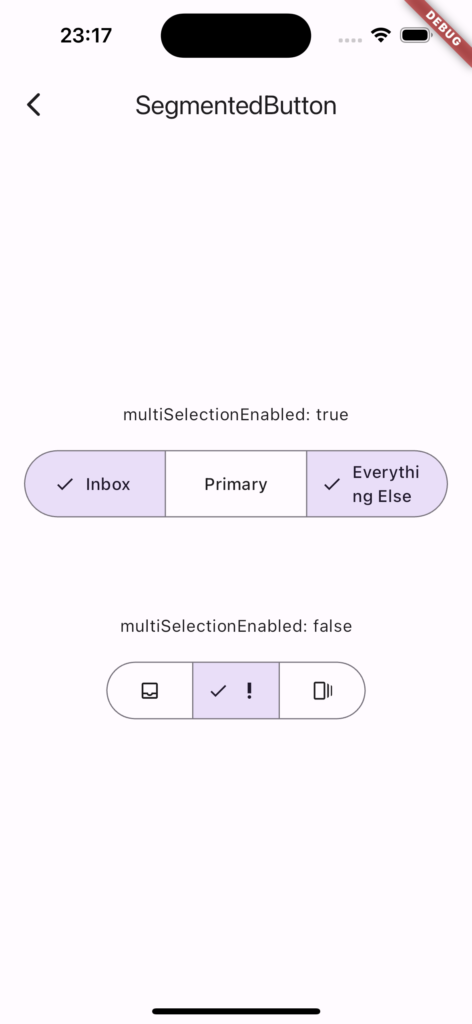
動画
公式リファレンス
SegmentedButton class - material library - Dart API
API docs for the SegmentedButton class from the material library, for the Dart programming language.
#158 Isolates
Isolatesとは?
Flutterのアプリは通常、UIスレッドと呼ばれる単一のスレッドで実行されます。
もしコードの処理に時間がかかりすぎると画面のフレームレートが落ちて、カクカクした動作に見えてしまいます。
そこで重い処理などはIsolatesと呼ばれるスレッドで処理することでフレームレートを落とすことなくコードを実行できるようになります。
サンプルコード
import 'dart:convert';
import 'package:flutter/foundation.dart';
import 'package:flutter/material.dart';
class SamplePage158 extends StatefulWidget {
const SamplePage158({
super.key,
});
@override
State<SamplePage158> createState() => _SamplePage158State();
}
class _SamplePage158State extends State<SamplePage158> {
final jsonString = '{"message":"Hello, World!"}';
String message = '';
@override
Widget build(BuildContext context) {
return Scaffold(
appBar: AppBar(
title: const Text('Isolates'),
centerTitle: true,
),
body: SafeArea(
child: Center(
child: Column(
mainAxisAlignment: MainAxisAlignment.center,
children: <Widget>[
Text(message),
],
),
),
),
floatingActionButton: FloatingActionButton(
onPressed: () async {
final data = await compute(loadJson, jsonString);
setState(() {
message = data.message;
});
},
child: const Icon(Icons.refresh_outlined),
),
);
}
}
SamplePage158Message loadJson(String jsonString) {
// ここで重い処理を実行する.
final json = jsonDecode(jsonString) as Map<String, dynamic>;
return SamplePage158Message.fromJson(json);
}
class SamplePage158Message {
SamplePage158Message({
required this.message,
});
factory SamplePage158Message.fromJson(Map<String, dynamic> json) =>
SamplePage158Message(
message: json['message'] as String,
);
final String message;
}
結果
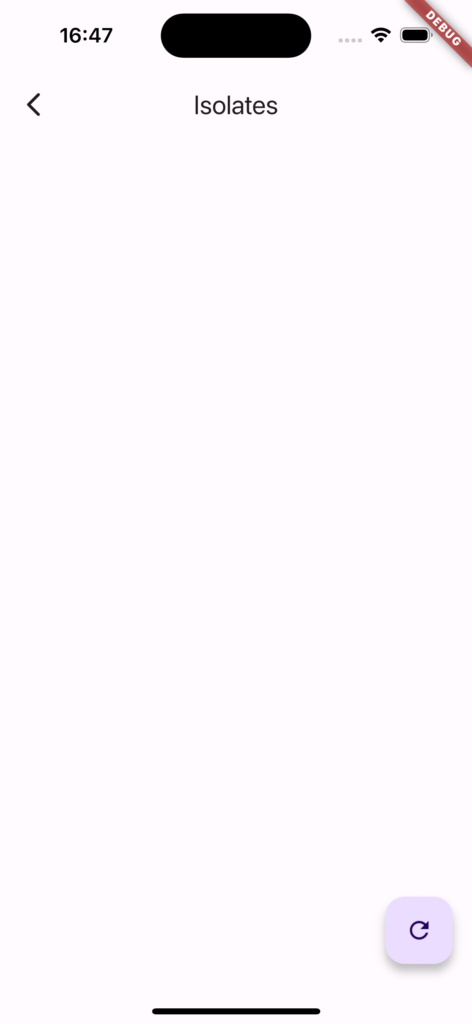
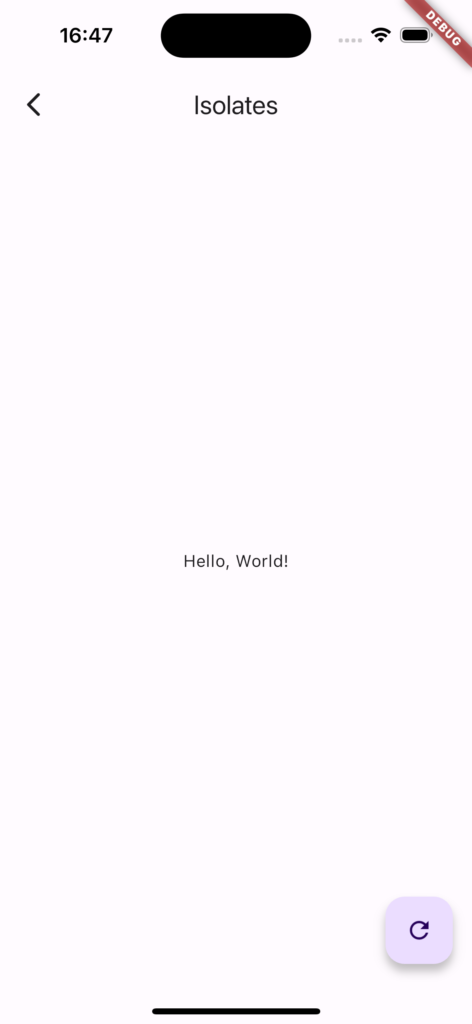
動画
公式リファレンス
Isolates
Information on writing isolates in Dart.
#159 Tween
Tweenとは?
設定された開始値から終了値にスムーズに移行するのに役立つオブジェクトです。
とくにアニメーション利用時に使われることが多いです。
サンプルコード
Tweenを使ったサンプルはたくさんあるので割愛
GitHub - nobushiueshi/flutter_widget_of_the_week
Contribute to nobushiueshi/flutter_widget_of_the_week development by creating an account on GitHub.
結果
Tweenを使ったサンプルはたくさんあるので割愛
動画
公式リファレンス
Tween class - animation library - Dart API
API docs for the Tween class from the animation library, for the Dart programming language.
さいごに
再び追いついた!
おすすめ参考書
リンク
GitHub - nobushiueshi/flutter_widget_of_the_week
Contribute to nobushiueshi/flutter_widget_of_the_week development by creating an account on GitHub.




コメント