はじめに
前回はFlutter Widget of the Weekの「#23 Transform」、「#24 BackdropFilter」を紹介しました。
今回はその続きで「#25 Align」、「#26 Positioned」、「#27 AnimatedBuilder」の3つです。
前回の記事はこちら
Flutter Widget of the Week
環境
- Flutter 2.10.2
記事にした時点でのバージョンです。GitHubに公開しているのは常に最新の安定版(stable)を使う予定です。
#25 Align
Alignとは
親ウィジェットの中で子ウィジェットを好きな位置にレイアウトしたり配置したりするためのウィジェットです。
サンプルコード
import 'package:flutter/material.dart';
class SamplePage025 extends StatelessWidget {
const SamplePage025({
Key? key,
}) : super(key: key);
@override
Widget build(BuildContext context) {
return Scaffold(
appBar: AppBar(
title: const Text('Align'),
),
body: SafeArea(
child: Center(
child: Column(
children: [
const Text('子Widgetの配置を指定'),
Container(
width: 100,
height: 100,
color: Colors.red[100],
child: const Align(
alignment: Alignment.bottomRight,
child: Text('右下'),
),
),
const SizedBox(height: 20),
const Text('Stackと使うと相性が良い'),
Container(
width: 300,
height: 300,
color: Colors.blue[100],
child: Stack(
children: const [
Align(
alignment: Alignment.topLeft,
child: Text('左上'),
),
Align(
alignment: Alignment.topCenter,
child: Text('中央上'),
),
Align(
alignment: Alignment.topRight,
child: Text('右上'),
),
Align(
alignment: Alignment.centerLeft,
child: Text('左中央'),
),
Align(
child: Text('中央'),
),
Align(
alignment: Alignment.centerRight,
child: Text('右中央'),
),
Align(
alignment: Alignment.bottomLeft,
child: Text('左下'),
),
Align(
alignment: Alignment.bottomCenter,
child: Text('中央下'),
),
Align(
alignment: Alignment.bottomRight,
child: Text('右下'),
),
Align(
alignment: Alignment(0.4, 0.4),
child: Text('数値指定'),
),
],
),
),
],
),
),
),
);
}
}
結果
Stackと組み合わせてウィジェット内の様々な位置に指定できるのがわかります。
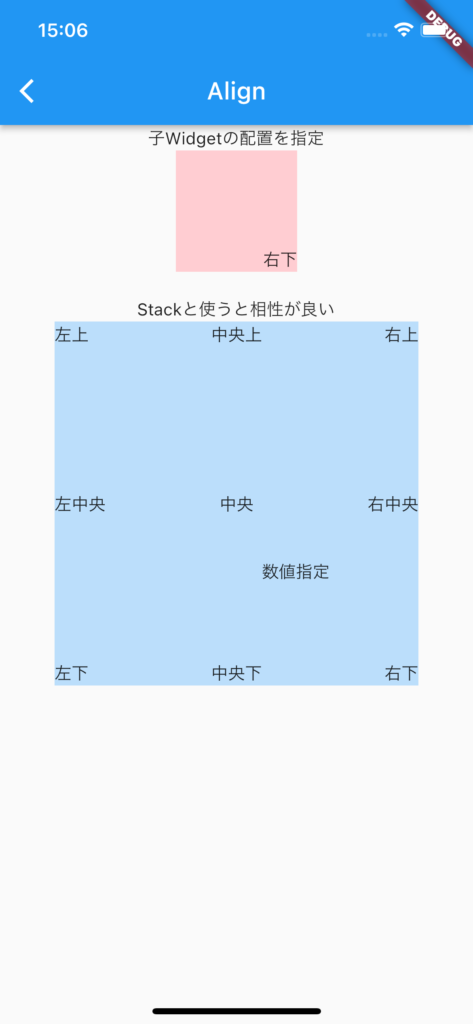
動画
公式リファレンス
#26 Positioned
Positionedとは
こちらもAlign同様に親ウィジェットの中で子ウィジェットを好きな位置にレイアウトしたり配置したりするためのウィジェットです。
Alignと違う点はPositioned.fillで親ウィジェットすべてを満たすように子ウィジェットをしたり、サイズ指定したりすることができます。Alignではalignmentを指定しますが、Positionedはしていできません。つまりより自由度が大きいです。
サンプルコード
import 'package:flutter/material.dart';
class SamplePage026 extends StatelessWidget {
const SamplePage026({
Key? key,
}) : super(key: key);
@override
Widget build(BuildContext context) {
return Scaffold(
appBar: AppBar(
title: const Text('Positioned'),
),
body: SafeArea(
child: Center(
child: Column(
children: [
const Text('Positioned.fillを使った場合'),
Container(
width: 100,
height: 100,
color: Colors.red[100],
child: Stack(
children: const [
Positioned.fill(
child: FlutterLogo(),
),
],
),
),
const SizedBox(height: 20),
const Text('配置やサイズの指定もできる'),
Container(
width: 300,
height: 300,
color: Colors.blue[100],
child: Stack(
children: const [
Positioned(
left: 100,
top: 50,
child: FlutterLogo(),
),
Positioned(
right: 10,
bottom: 10,
width: 50,
height: 50,
child: FlutterLogo(),
),
],
),
),
],
),
),
),
);
}
}
結果
Positioned.fillを使うとウィジェット内を満たすように配置されるのがわかります。
配置やサイズ指定できます。
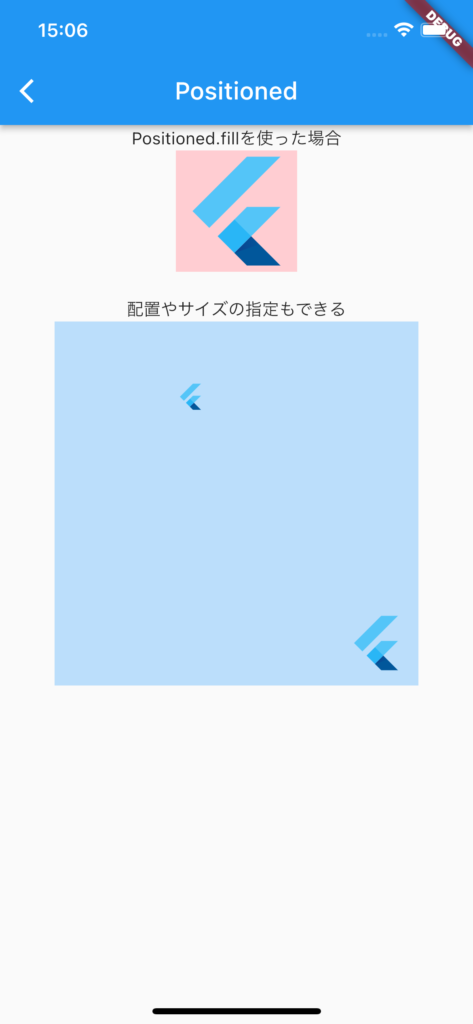
動画
公式リファレンス
#27 AnimatedBuilder
AnimatedBuilderとは
アニメーションを与えることAnimatedBuilder内のウィジェットをアニメーションさせることのできるウィジェットです。
AnimatedBuilderを使うにはAnimationControllerやAnimationの知識など必要になってくるので注意が必要です。
サンプルコード
import 'dart:math';
import 'package:flutter/material.dart';
class SamplePage027 extends StatefulWidget {
const SamplePage027({
Key? key,
}) : super(key: key);
@override
_SamplePage027State createState() => _SamplePage027State();
}
class _SamplePage027State extends State<SamplePage027>
with SingleTickerProviderStateMixin {
late final AnimationController _controller;
@override
void initState() {
super.initState();
_controller = AnimationController(
duration: const Duration(seconds: 4),
vsync: this,
)..repeat();
}
@override
void dispose() {
_controller.dispose();
super.dispose();
}
@override
Widget build(BuildContext context) {
final animation = Tween(
begin: 0,
end: 2 * pi,
).animate(_controller);
return Scaffold(
appBar: AppBar(
title: const Text('AnimatedBuilder'),
),
body: SafeArea(
child: Center(
child: AnimatedBuilder(
animation: animation,
child: const FlutterLogo(
size: 100,
),
builder: (context, child) {
return Transform.rotate(
angle: animation.value.toDouble(),
child: child,
);
},
),
),
),
);
}
}
結果
画像なのでわかりにくいですが、Flutterのロゴが4秒で1回転するようなアニメーションになっています。
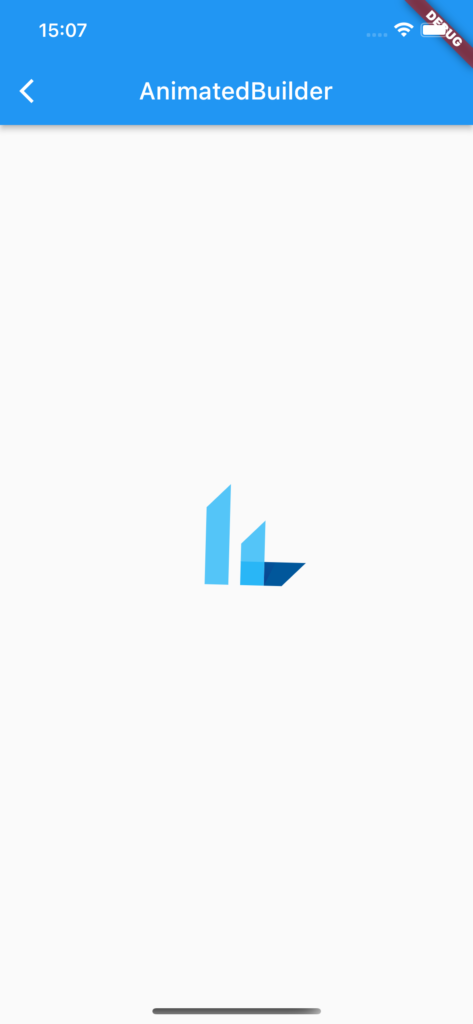
動画
公式リファレンス
さいごに
AlignとPositionedは頻繁に使いそうなのでしっかり覚えておきたいですね。
ウィジェットの回転や変形でよく使うのでしっかり覚えておきたいです。
AnimatedBuilderは本格的なアニメーションを自分でどこまで自作するかで難易度が変わりそうです。



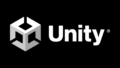
コメント